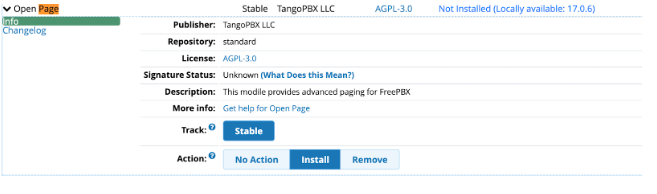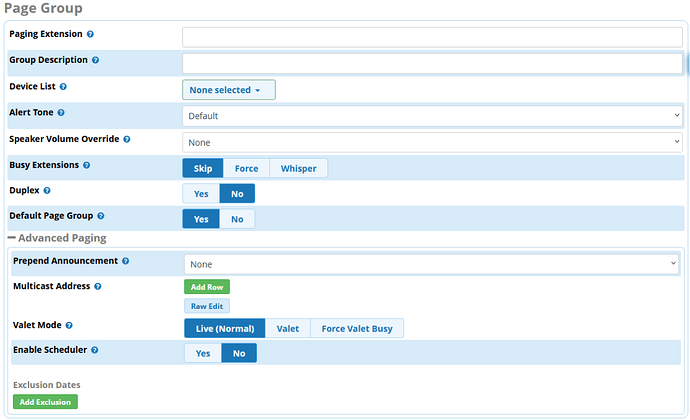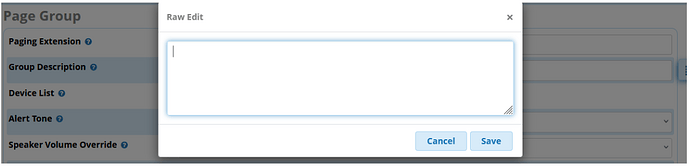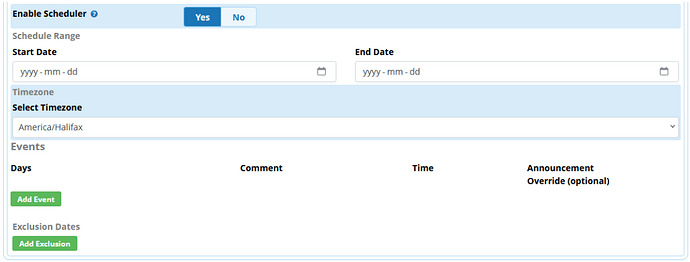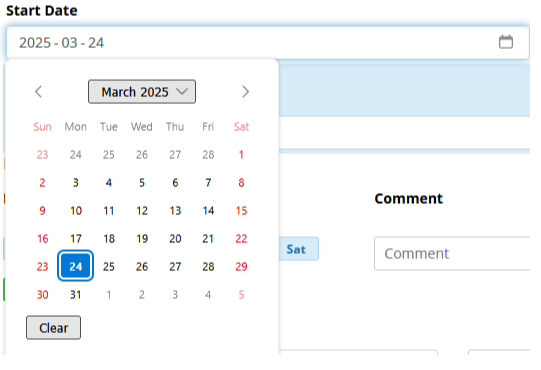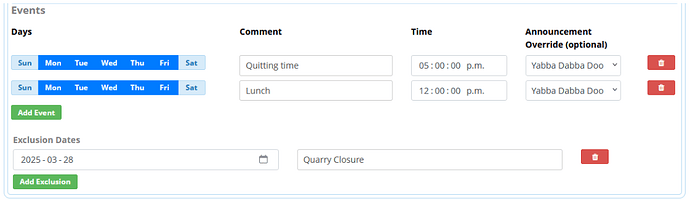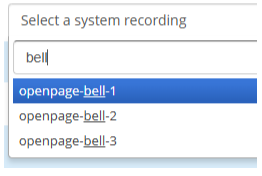What is the Open Page module?
Open Page is a free open source module for any FreePBX® 17 based systems including TangoPBX and IncrediblePBX. It is published by TangoPBX LLC, and extends the feature set provided by the conventional Paging module.
With Open Page, the PBX administrator can:
- specify recordings to automatically play before making a live overhead page
- set up paging groups to one or more multicast addresses
- schedule recurring pages
- configure pages to use valet mode where the audio is first recorded in full by the paging party and then the recording is played to the page group.
Module License
The Open Page module is published under GNU AGPL 3.0
Module Requirements
Open Page requires FreePBX, IncrediblePBX or TangoPBX 17, it will not work on older versions. It also has installation prerequisites: the open source Paging and Recording modules.
How Do I install the Open Page module?
Depending on the system type and your comfort level with the command line, choose one of the following methods to install the Open Page module:
1. FreePBX
Switch to the alternative mirror service offered free of charge by Clearly IP Inc as outlined here.
This mirror service from Clearly for FreePBX systems has existed since 2020 and still gives you access to all the FreePBX modules including any FreePBX commercial modules. It also adds support for different modules that ClearlyIP provides and now also includes all TangoPBX modules as provided by TangoPBX LLC.
In the FreePBX GUI, browse to Admin → Module Admin and click the Check Online button. From the list that follows, locate the Open Page module and install it.
2. TangoPBX
Follow our post here on how to switch your stock FreePBX 17 system to be branded as TangoPBX. Once you have installed the TangoPBX branding module your system will start using the TangoPBX mirror servers so you can install Open Page and other modules coming in the future.
In the newly branded TangoPBX GUI, browse to Admin → Module Admin and click the Check Online button and locate the Open Page module and install it.
3. Incredible PBX
In the Incredible PBX GUI, browse to Admin → Module Admin and click the Check Online button and locate the Open Page module and install it.
4. From the Command Line
With the ClearlyIP repos enabled, you can install from the command line with
fwconsole ma downloadinstall openpage
Where does development live? How can I help?
The home of development for this module is on Github here. If you see things that need fixing, or ideas for improvement, please share them here in the TangoPBX forums or on github.
How do I see the Open Page module features?
Once the module has been installed and enabled, when you create or edit a new Paging group, you will see a new section “Advanced Paging”.
User Manual
In the FreePBX GUI, browse to Admin, Paging and Intercom. Click the “Add Page Group” button
The fields at the top of the Page Group are the standard feature set provided by the OSS Paging and Intercom module. You can set the extension to dial and choose the devices that form the page group.
The new section below the “Advanced Paging” text provides the following new fields:
Prepend Announcement - Here you can specify a system recording to play to the page group before the live page begins. You can upload sound files to use in the field by browsing to Admin → System Recordings.
Multicast Address - For multicast paging, you can enter one or more multicast addresses. Use the format IP:PORT. Example: 239.83.100.101:33355. Note that the range 239.0.0.0 to 239.255.255.255 is reserved for private, administratively scoped multicast addresses. Each address can be entered one by one using the “Add Row” button, and there’s also a button to edit all of the addresses together
Valet Mode - There are three options available for valet mode.
- Live (Normal) - Overhead page acts normally, audio is broadcasted to the page group as it is spoken into the calling device.
- Valet Force - All page audio is recorded in full, and then played over the page group. Suitable for cases where paging audio might interfere with live paging as echo or feedback.
- Valet Busy - Pages are normally live, but in the case where the page group is already in use, then the page attempt changes to valet.
Enable Scheduler - Schedule pages to occur at set times on a recurring schedule
Start Date and End Date - Specify the date range using the calendar selector
Timezone - Select the timezone for the specified paging time(s). This field is pre-populated with the system timezone.
Events - Using the green “Add Event” button, you can add one or more events that will trigger the scheduled page. For each event you can choose which days of the week it occurs, and what time of day. You can also choose a system recording to broadcast.
Exclusion Dates - If you wish, you can specify one or more dates for which the pages should be suppressed.
Noteworthy Features
Open Page includes three stock recordings, Bell-1, Bell-2 and Bell-3, useful for education and other settings, which the admin can reference directly in this module, but they are also available in System Recordings to be used in other places on the PBX.
Note also, that this module includes liberal use of comment fields to allow the PBX administrator to document their settings as they go.