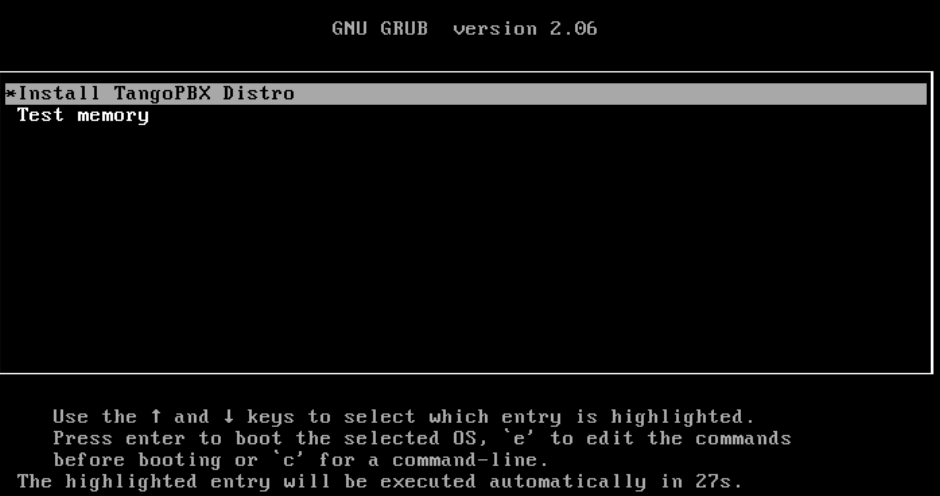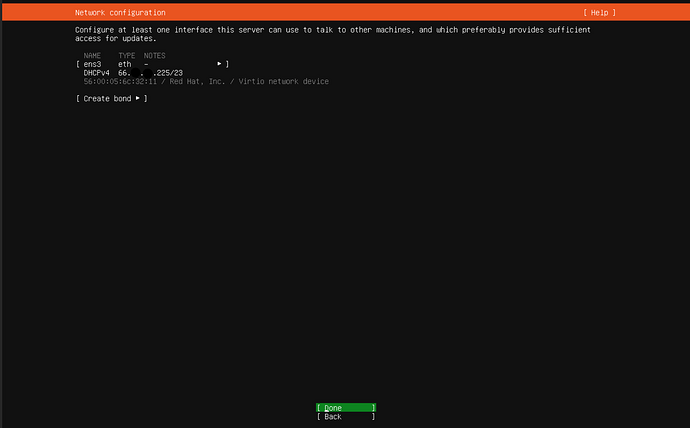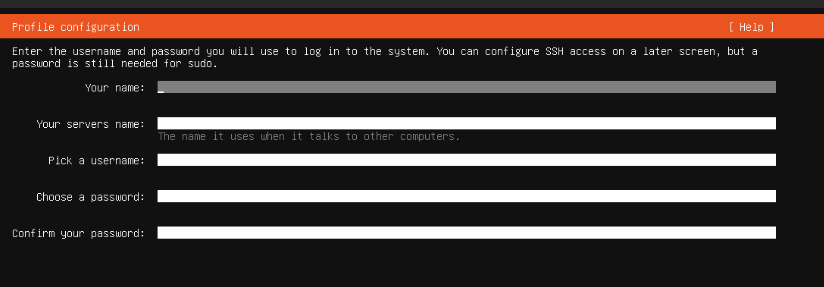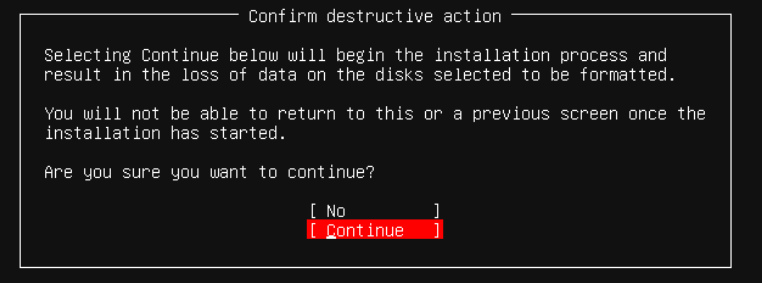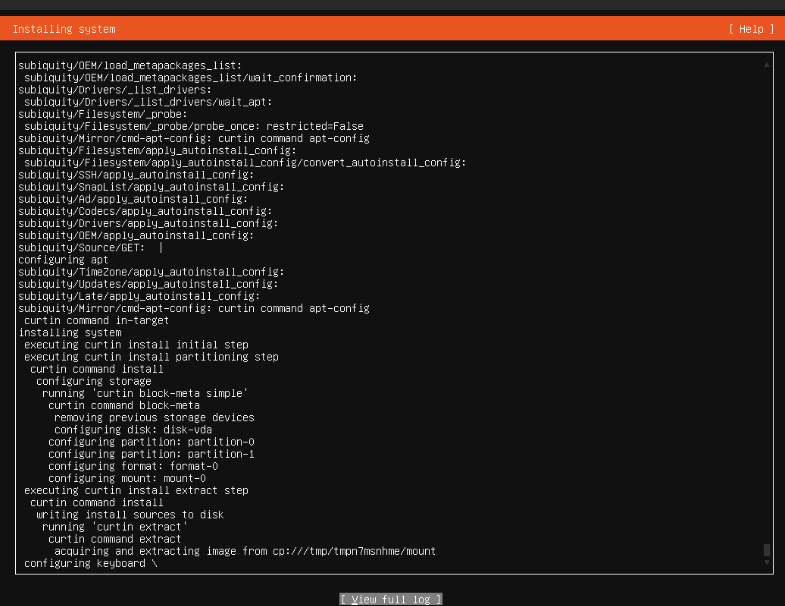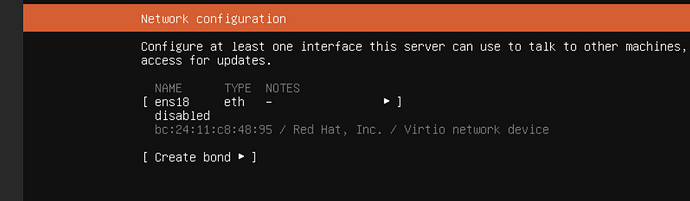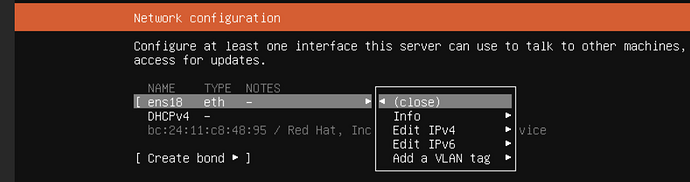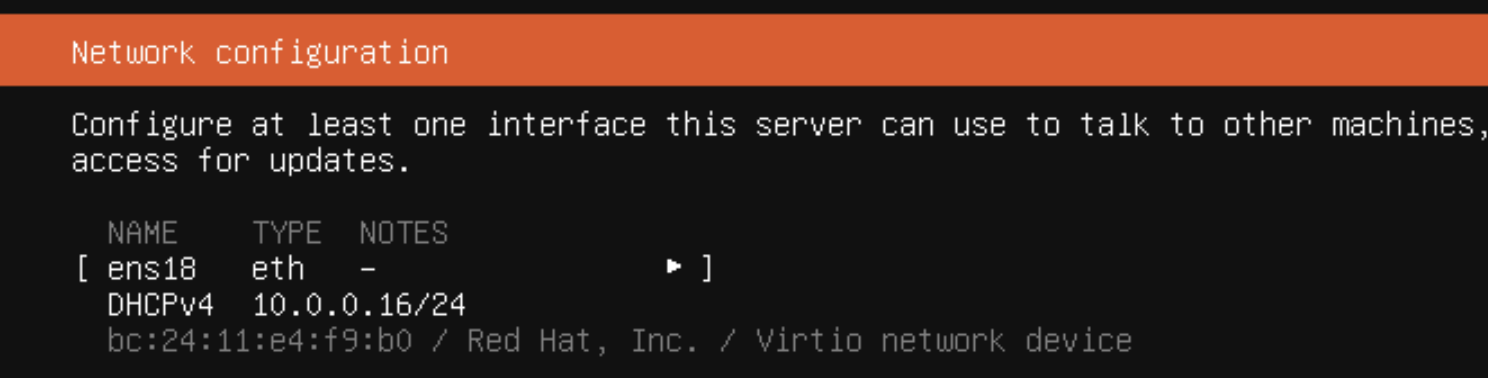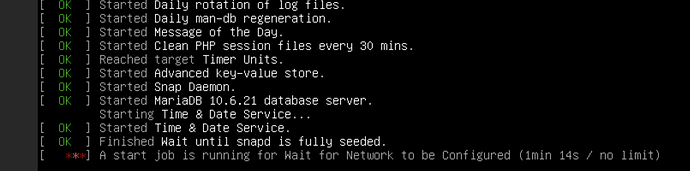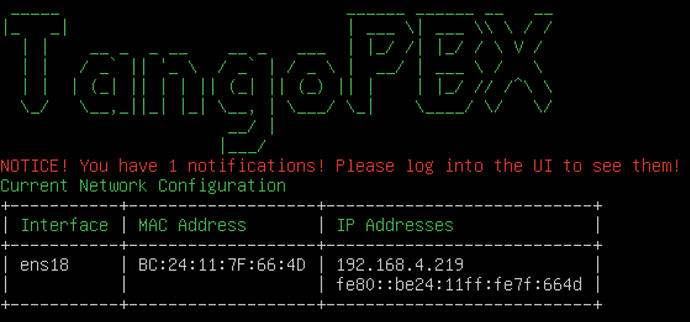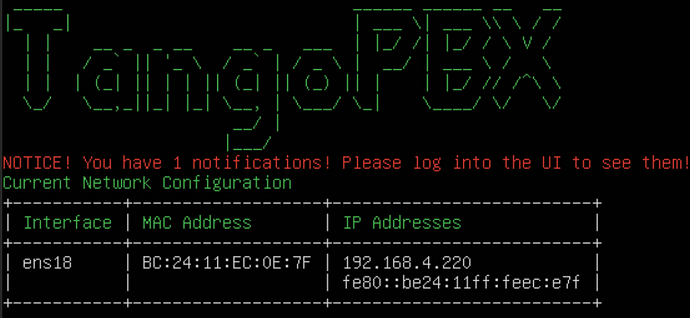The TangoPBX Distro is distributed as an ISO. All versions are available for download here, to get the current version download from:
https://repo.tangopbx.org/repository/isos/TangoPBX-22.04.5_1.0.0-RC4.iso
If installing to hardware, write the ISO to installation media such as a USB drive. If using a VM, mount the ISO as a boot device. Follow whatever methods you need to in order to create bootable install media using the TangoPBX ISO and then boot from this media on the target system.
The example below shows the installation procedure from start to finish. The installation is happening on a low spec VM provided by Vultr with 2GB of RAM. We experienced install failures on systems with 1GB of RAM.
Installation Walkthrough
Boot the system from ISO installer
The first screen to be displayed is the GRUB install menu
Select the option to “Install TangoPBX Distro” or let the counter timeout.
At this point in the process there may be a delay with nothing being echoed to the console, but eventually the installer proceeds until it comes to a stop on the network configuration screen:
Older ISOs required that the DHCP IP be setup manually, but with a current version, you only need to confirm that DHCP successfully acquired an IP. Obviously if your network environment needs a more complex setup, it needs to be done here.
With the network configured, the install process proceeds to the Profile Configuration:
Here you will set a hostname and create a username and password for ssh access when the install has finished. Proceeding from this step will present you with one final confirmation:
The installer makes you confirm that you wish to destructively write to disk and configure the system with a new OS and TangoPBX. If there’s nothing on the disk you need to save, choose Continue.
The install script proceeds with the various steps echoed to the console. The install may appear to stall at times, but you can see more log activity by selecting “View Full Log”:
When the install finishes, you are prompted to reboot the system. At this point you want to unmount the ISO install media, and reboot.
When the system boots up again, open a browser and browse to the IP address of the PBX http://ip_of_TangoPBX/
And continue with creating the GUI access account. You can login via ssh on port 22 using the credentials set during the install.
Need help? Head on over to the TangoPBX Distro category:
TangoPBX Distro - TangoPBX